If your monitor is on a VGA (not DVI) cable, you need to set the clock and phase right. The test image below is best viewed in full-screen mode and should appear grey from a distance, but from close by, you may notic that it is a fine pattern of interleaved black and white pixels. A red line on the sides may help you with the horizontal position (clock). Your video card resolution must match the native resolution of your screen for this test (see Display settings). On an occasional LCD monitor, the clock/phase settings are called "focus" or "coarse/fine". Most monitors have an "autoset" option such that it will tune the clock and phase automatically.
Interpreting this test should be fairly obvious. If you doubt, this is what it looks like if the clock or phase are misadjusted:
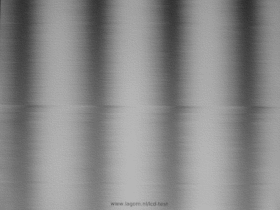
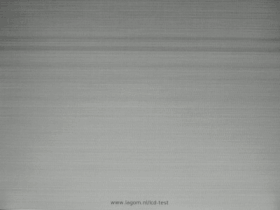
First adjust the clock until the vertical bands (left image) disappear. On some monitors, it is called "coarse". If this is not possible, try changing the video mode refresh rate (usually 60 Hz). Next you can adjust the clock (sometimes: 'fine') to get rid of the shimmering patterns (right image).
If you can't make the image look right with the clock/phase, then the video mode of your video card might not be set to the monitor's native resolution; see below for an example
If it looks like the above right image, then you may wish to check your display settings.
Finally, on a beamer with keystone correction activated, the image may look like below.

You can change the keystone setting in the beamer, but this will probably cause the projected image to be distorted. Ideally, you should switch of the keystone correction and locate the beamer such that the image is rectangular. Otherwise, I would suggest that you switch off the keystone just while doing these tests, since otherwise some of the tests may not produce reliable results.
© Copyright Han-Kwang Nienhuys, 2008. The text and accompanying images may not be redistributed. This includes placing the images on other websites, either as a copy or through hotlinking. Read more...